ZSA Voyager Review
Recently I got into split keyboards after trying out a friend’s Kinesis Freestyle 2 and getting used to split keyboard layouts.
I decided to pick up a ZSA Voyager after justifying the price with potential ergonomic benefits. Just like how I learned Vim 7 years ago to avoid using the mouse, the decision was more an ergonomic one/excuse to learn a new way of doing things rather than something I strictly needed to do. That said I don’t get RSI or carpal tunnel from typing on anything except mac keyboards and using the mac trackpad which is known to be awful ergonomically (but my setup is pretty ergonomic)
My experience
The first thing I noticed was that typing on it was surprisingly difficult to initially get adjusted to. It felt like I might give up after the first 2 days of training because I was so used to row staggered keyboards and kept on making typos. I was averaging 30-60WPM on the first few days with very high peaks that were mostly luck. My average speed was low and my accuracy was worse.
The reason for this is because the ZSA voyager has a columnar layout which is fundamentally different to regular keyboards. A columnar layout places the keys in alignment with the columns as opposed to the rows. I had heard from a coworker with who had tried a columnar keyboard that typing on columnar was extremely frustrating and difficult so I was anticipating a long onboarding process in figuring out how to actually use the thing.

With training I found that that once you stick through it for a day or two it becomes significantly easier. I was able to pick up columnar pretty quickly strangely enough. Learning columnar is easier than learning an entirely different layout.
I type normally at 170-200WPM on row staggered keyboards on typing tests (avg 155 wpm with grammar) and was able to reach this in 10 days with 1 hour of daily practice on keybr.com.
Typing symbols or non alphabetical characters is noticeably difficult since you only have 52 keys and have to remap them, so I spent some time figuring out a layout that worked for me. I did not stick with the default layout. I still don’t consider myself super fast at typing the symbols as my layout isn’t fully optimal, but the symbols which I press frequently are easier to press with my layout and feel more comfortable than a regular keyboard.
Remapping your own keys opens you up to decision fatigue which is something I think a lot of people would find annoying. For me however I knew that this was just part of using the keyboard. Also I mained priest in WoW and somehow found a keybind for all those spells! I personally didn’t experience much decision fatigue and just accepted that my layout would have tradeoffs that make it suboptimal, but as long as I could type fast enough it would be fine.
I frequently changed my layout to things that made more sense and with the help of Oryx (the official software ZSA makes to do this) it felt really natural and easy to do. By far the least frustrating experience I’ve had with keyboards since I didn’t have to use QMK or flash firmware manually without the help of a nice interface. If you are curious, here is the latest layout I am using.
Speed results
My speed results on keybr.com show that the first few days of typing I was messing up 1/10 words and not going very fast, but as time went on my accuracy and average speed improved. Right now without any grammar being typed I average around 175wpm with the ZSA
- Day 1: top speed 168wpm, avg 60wpm, acc 91.7%
- Day 2: top speed 168wpm, avg 102wpm, acc 90.18%
- Day 3: top speed 157wpm, avg 115wpm, acc 92.05%
- Day 4: top speed 156wpm, avg 127wpm, acc 94.6%
- Day 5: top speed 170wpm, avg 132wpm, acc 95.38%
- Day 6: top speed 180wpm, avg 145wpm, acc 95.81%
- Day 7: top speed 178wpm, avg 146wpm, acc 96.7%
- Day 8: top speed 180wpm, avg 155wpm, acc 96.89%
- Day 9: top speed 180wpm, avg 156wpm, acc 95.67%
- Day 10: top speed 169wpm, avg 150wpm, acc 96.22%
- Day 11: top speed 183wpm, avg 160wpm, acc 96.68%
- Day 12: top speed 189wpm, avg 165wpm, acc 96.87%
I highly recommend using keybr for training since it lets you practice typing case insensitive words, which practically is the vast majority of your typing experience anyway
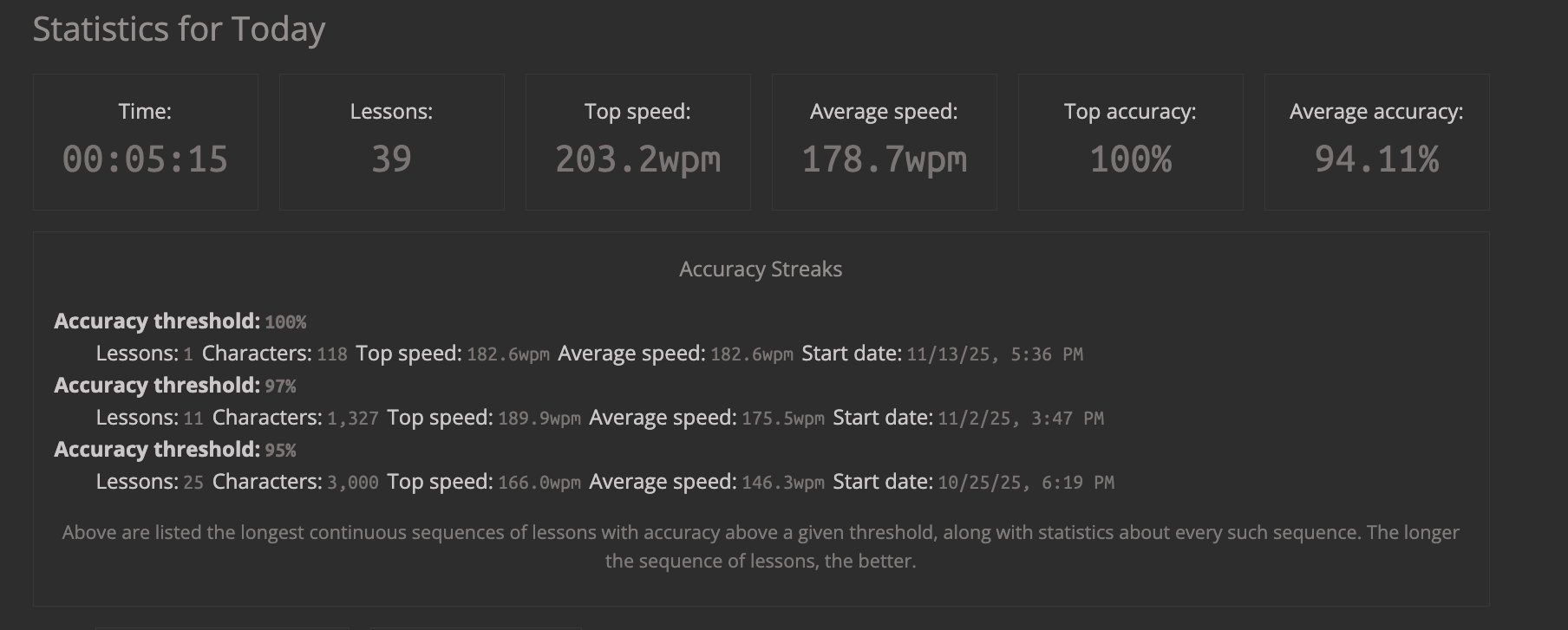
By day 20 I hit 203wpm. It’s possible I’m the fastest ZSA Voyager typist in the world!
The thumb cluster
I was very surprised how pleasant it is to use your thumbs for space, backspace, enter and a layer modifier. This is currently how I use the keyboard and it is very intuitive to type on and doesn’t cause me any issues.
I don’t think I can go back to regular keyboards after having experienced the ergonomic benefits of having my hands not have to move across the keyboard as much.
The downsides
The main things I find that are downsides
- All of the switches that come with the board are loud. You have to buy silent ones online separately. The keyboard is extremely loud mainly because it’s low profile and the keycaps make a lot of noise. This is an issue for me because in an office setting it can be considered annoying. I have bought separate silent switches to help with this.
- Not a whole lot of tenting options
- Price is a bit too steep for a keyboard ($365)
- Very easy to misstype on if you are used to switches that require more actuation force
Anecdotally I’ve also heard that the lack of palm support combined with your hand size may impact how comfortable you feel using the keyboard. For every 9 users that have a good experience with the board there is 1 that doesn’t really like it. Personally I found it very comfortable to type on.
52 keys
Speaking of possible downsides, the keyboard has 52 keys with 26 keys on each half. But honestly..this isn’t too bad. I found that just having a thumb modifier triggle a WHEN HELD layer modifier to access a separate layer worked really well. Just put all of your symbols on a second layer and learn them.
TRRS port
I had some issues with my keyboard initially and it quite literally broke. Maybe I was typing too hard? I’m not entirely sure. It translated to the TRRS port not powering the right half at all.
Regardless, ZSA’s support and warranty was incredible. I received a replacement keyboard within a week under no cost.
My main recommendation here is to just be aware of the warranty, but I don’t think most people will encounter any problems. Also, under no circumstances try to disconnect the TRRS port while the halves are still powered.
The upsides
In no particular order
- Super portable, cool tenting magnets
- Ergonomic. It can’t be overstated how much better it feels to type on a split keyboard with a flat profile like this if you used regular keyboards
- Best in class customization software
- 2 year warranty
- Aesthetic
- Comes with a portable case
- Split keyboard mentioned
Conclusion
I highly recommend this keyboard. The main drawback I have with it is I think it is almost 50% more expensive compared to other splits on the market, but ZSA’s software is top notch so they make a convincing argument. Plus the two year warranty is solid. If you don’t want to mess around with a custom build this might be the keyboard for you.
Back